 ✕
✕
Netflix Video Downloader
Download Netflix Videos to MP4/MKV
Video Converter (Windows / Mac)
Convert video/Audio into any format.
Screen Recorder (Windows / Mac)
Record everything on your screen.
M4V Converter
Convert iTunes M4V video to MP4.
USB Encryption
Protect data on any USB drive.
CD DVD Encryption
Protect data on any DVD, CD discs.
iPhone/iPad Unlocker
Unlock iPhone, iPad and Apple ID.
iOS System Recovery
Fix an iPhone/iPad to a working state.
iPhone/iPad Data Eraser
Completely erase data on your iOS devices.
By Justin SabrinaUpdated on October 14, 2025
Verdict: You can watch Netflix movies and TV shows in a browser on your Mac, but there is no Netflix app available for Mac, you can’t directly download Netflix movies on Mac. In order to helping Mac users downloading Netflix movies offline on Mac, we have listed 4 ways to download Netflix movies and TV shows on Mac offline.
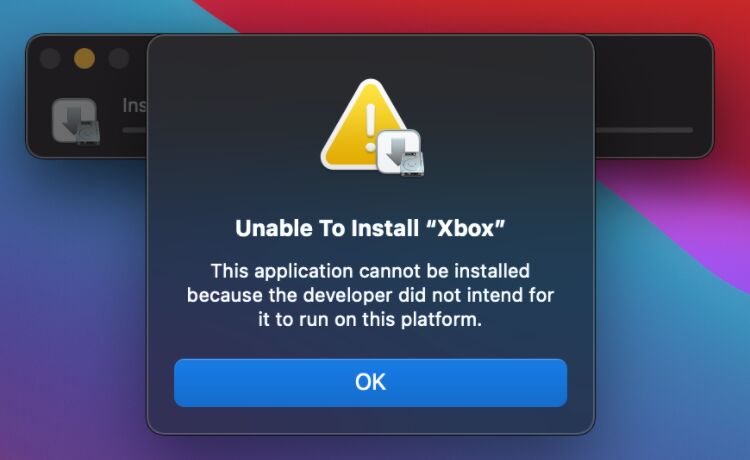
If you want to download Netflix movies or TV shows to watch offline later, you may need to download Netflix videos on your MacBook/iMac. When we talking about downloading movies from Netflix for offline viewing, many people’s first thought that by using the official Netflix app. Although subscribers can download Netflix movies and TV shows for offline viewing on an iPhone, iPad, Android, Windows 10/11 PC via Netflix app, but there is no Netflix app available for Mac, you can't directly download Netflix on a Mac. However, Many people may ask related questions about downloading Netflix on Mac: How to download Netflix movies on Mac? Can you watch Netflix offline on Mac? Is it possible to download Netflix movies to MP4 on Macbook to watch offline?...
Don't be discouraged, if you want to download Netflix videos to watch offline on Mac, you can use third-party Netflix downloader or Netflix recorder to save Netflix videos on Mac, or downloading Netflix movies with Netflix software for Windows after installing Windows 10/11 system on your Macbook, or using the Netflix iOS App to download Netflix videos to Mac. So that, you are able to watch Netflix offline on Mac. Given that, we have collected 4 effective ways to download Netflix movies on Mac, including using Netflix Video Downloader for Mac, Screen Recorder, and other workable ways. Read on to learn 4 ways to download Netflix movies and TV shows on Mac, please carry out the best way as needed.
CONTENTS
Even thougth Netflix compay hasn't offer the Netflix app for MacBook/iMac device, you can use some professional Netfix downloader to download Netflix movies on Mac, it's the best way to keep Netflix movies on your Mac device forever, and you are able to transfer those downloaded Netflix videos from Mac to iPhone, iPad, Android, smart TV and more devices for offline watching, no need using the Netflix app. Let's full review the 4kFinder Netflix Video Downloader and learn how it works.
4kFinder Netflix Video Downloader stands out among all Netflix video/movie downloaders on the market. It is a desktop Netflix downloading software for Mac and Windows PC, which is used to directly download Netflix movies on Macbook/iMac and Windows computer. Whether you are using the older version of macOS or the latest macOS, or even the Windows 7/8/8.1/10/11, you can use it to download any Netflix videos to your computer
4kFinder Netflix Video Downloader has a built-in Netflix web browser, just login your Netflix account in its built-in web browser, you can directly search and download any Netflix movies and TV shows to Mac, it also can convert Netflix to DRM-free MP4 or MKV files in HD 1080P quality. What we like this powerful tool is that it can save Netflix original multi-language subtitles and audio tracks, bringing you the same offline playback experience as streaming via it's offical Netflix app.
Key Features:
Step 1. Launch 4kFinder Netflix Video Downloader on PC/Mac
Download and install 4kFinder Netflix Video Downloader on your computer. Launch the program and login your Netflix account.
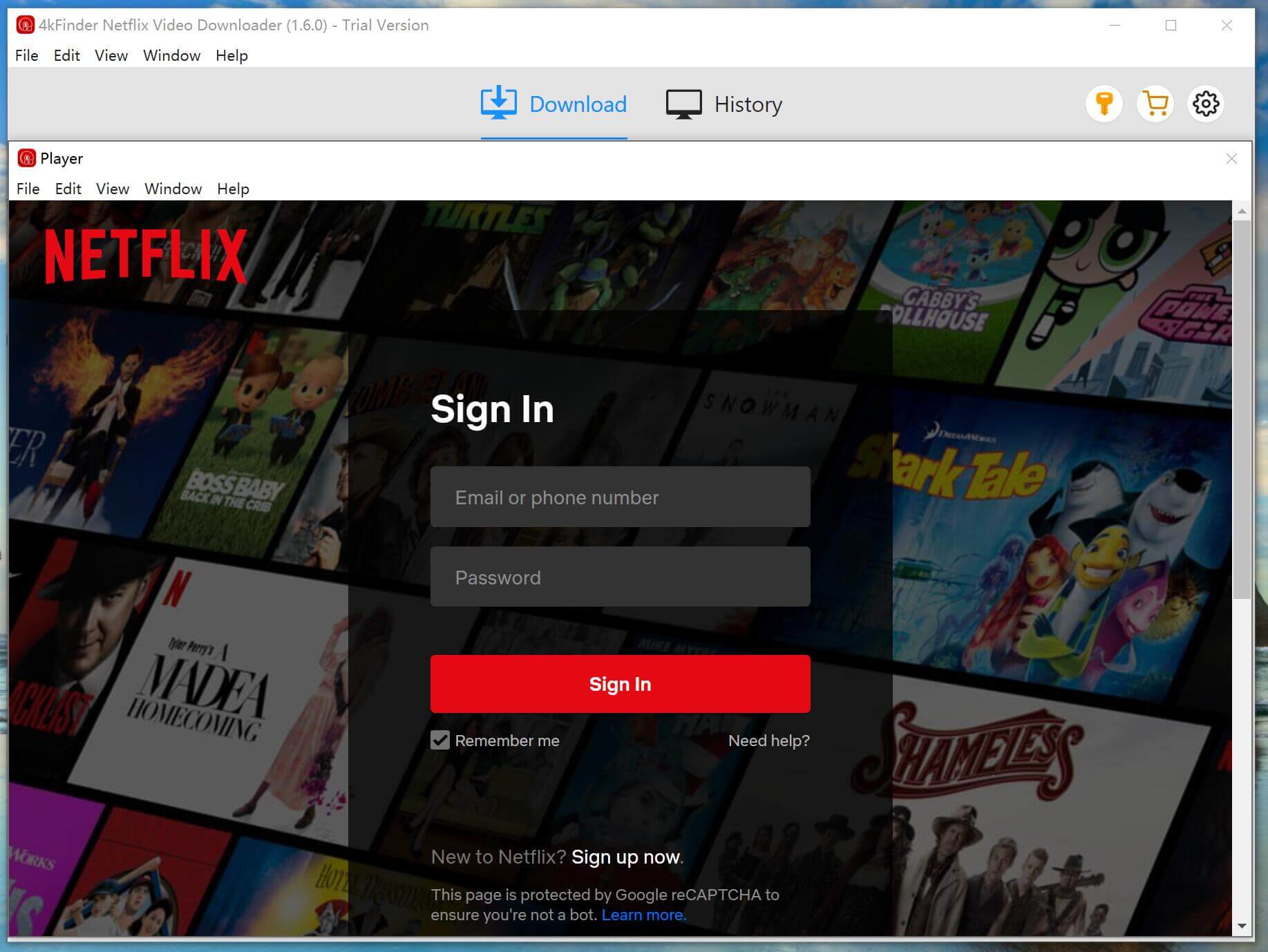
Step 2. Search Netflix Movie or TV shows
You have two options to search for video resources on Netflix. You can either search directly by typing the name of the movie or TV show into the search box, or you can copy and paste the video URL you want to download.
Way 1: Directly search any movie/TV shows by typing the name in the search box.
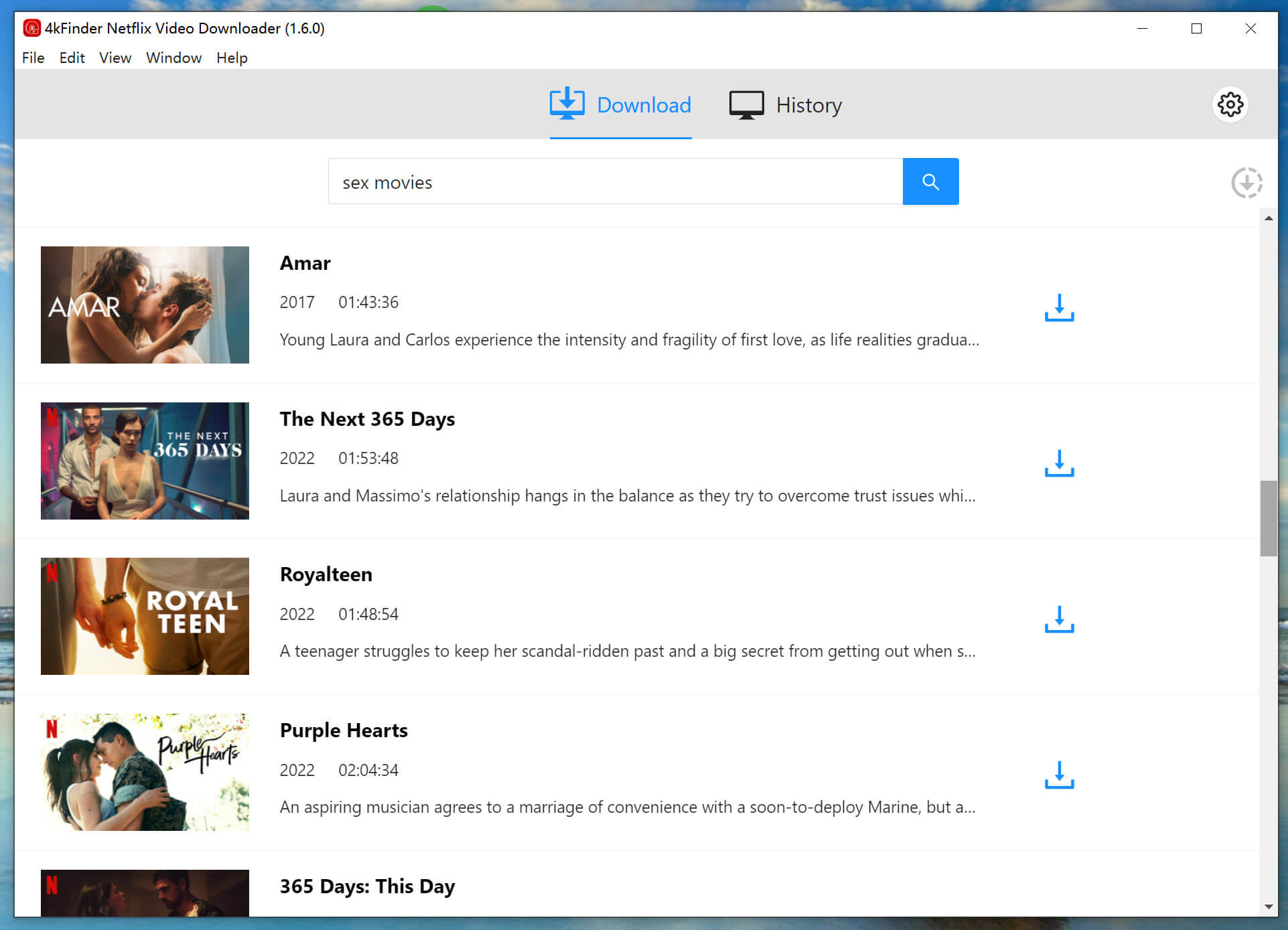
Way 2: Copy & paste the video URL that you wan to download.
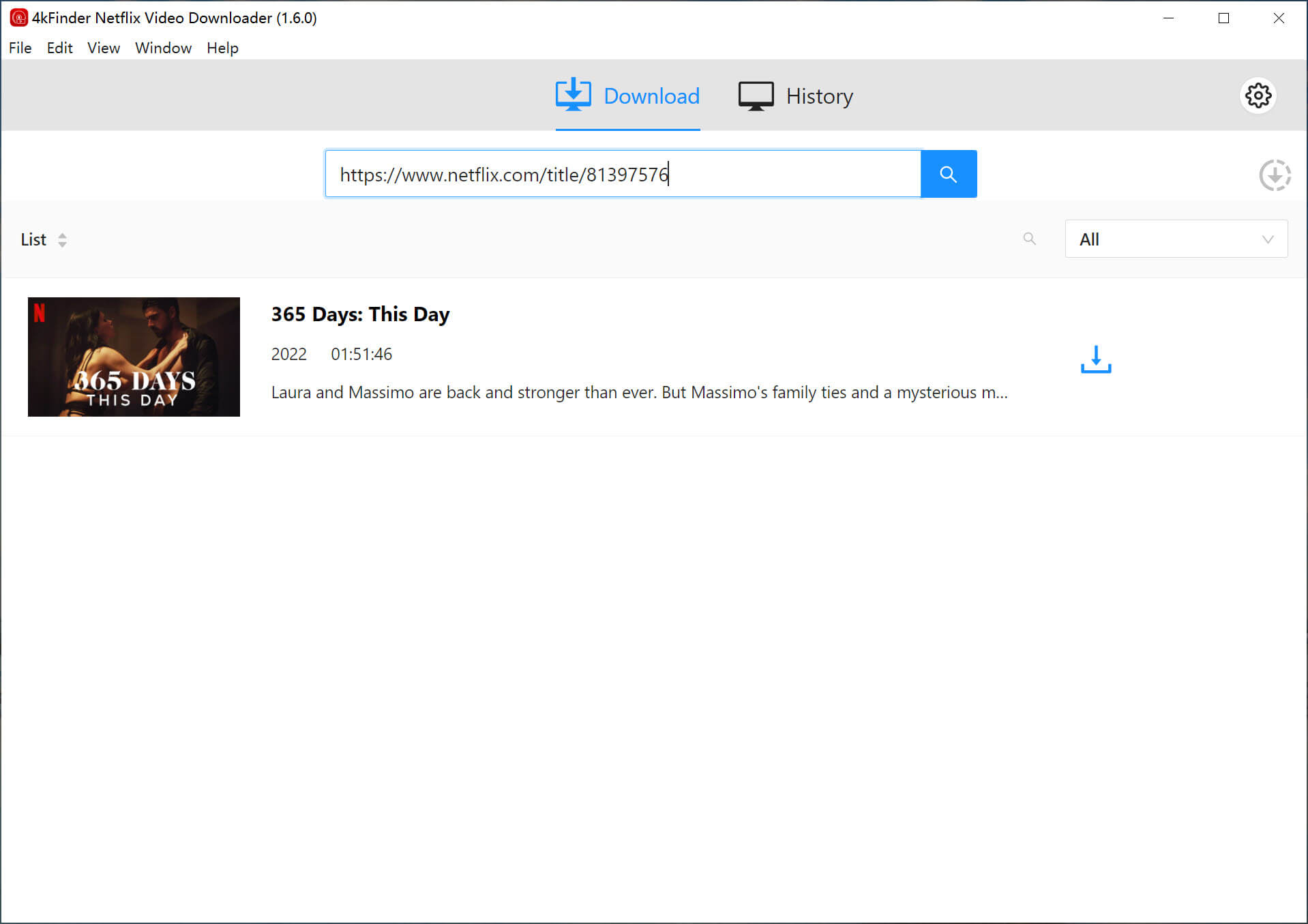
Step 3. Customize Output Settings
Click the “Gear” icon located on the top right of the interface to change the output settings. You can choose the output format, output quality, subtitles, and more.
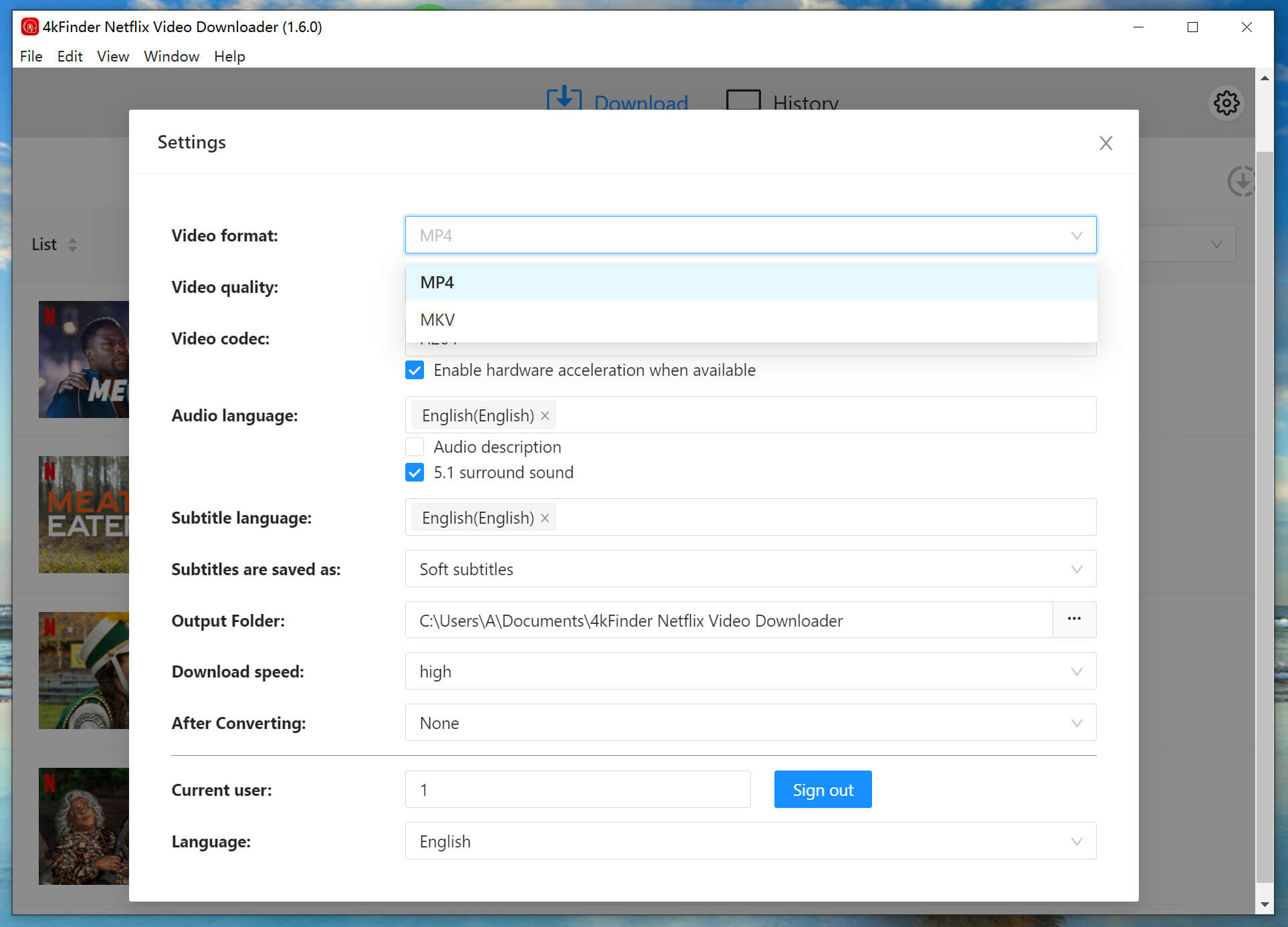
Step 4. Start Downloading Netflix Movie/TV Show
After configuring your settings, click the 'Download' button to start the downloading process for episodes or movies. 4kFinder Netflix Video Downloader will then proceed to download and convert the selected movies or TV shows to MP4/MKV format for you.

Step 5. View Downloaded History
After the download finishes, you can check the history in the 'History' section.

Step 6. Get the MP4/MKV Files
Clicking the 'View Output File' button will open the output folder where 4kFinder Netflix Video Downloader has saved your downloaded Netflix videos, ready for offline viewing!
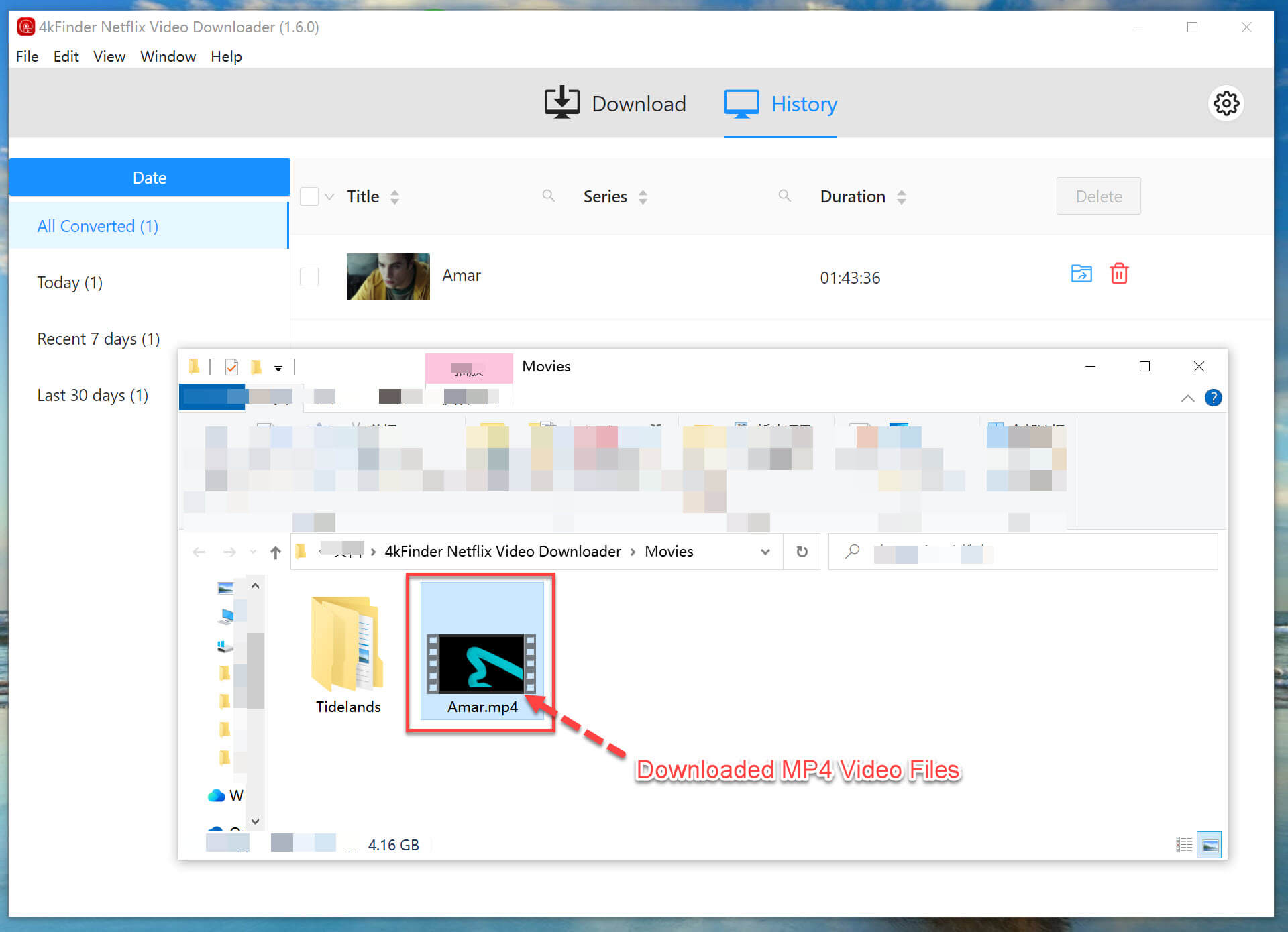
After that, you can also transfer the downloaded Netflix movies from Mac to iPhone, iPad, iPod Touch or Android devices for offline viewing.
Refer to the article on how to transfer movies & videos between Mac and iPhone for more details.
Other than downloading Netflix videos with third-part Netflix video downloader, you can also record Netflix movies and show on your Mac. To Netflix videos on Macbook/iMac, you can either use the built-in screen recording feature in macOS or a professional Screen Recorder.
To use the built-in screen recording feature to record Netflix movies: Press Command + Shift + 5. Guess these basic recording functions may not meet your requirements. Here you can turn to a third-party tool - UkeySoft Screen Recorder.
UkeySoft Screen Recorder is an all-in-one video recorder and video editor. It enables users to record computer activities, online videos, streaming music, online meetings, and even take snapshots with ease. With it, you can record Netflix movies and TV shows on Mac with high quality, and save them as MP4, FLV, WMV, etc. files. Another video editing feature allows you to edit recorded Netflix videos as you like!
Step 1. Install UkeySoft Screen Recorder
First, search for your favourite Netflix movies on Mac browser. Then download, install and launch UkeySoft Screen Recorder on your Mac. Click "Screen Recorder" option.
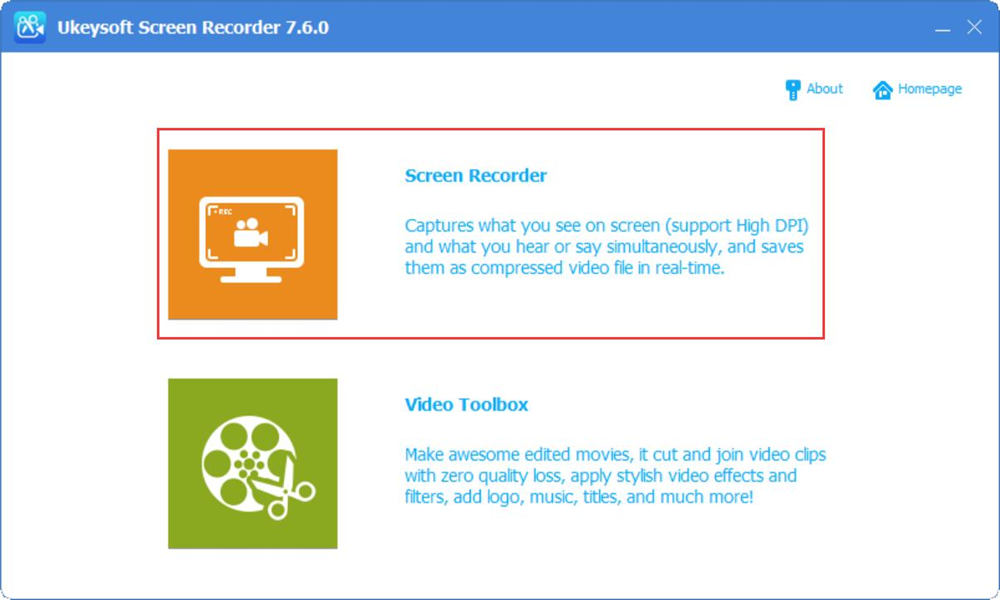
Step 2. Adjust Output Settings
Pick "Record Screen" mode, and select region that you want to save the Netflix movie.
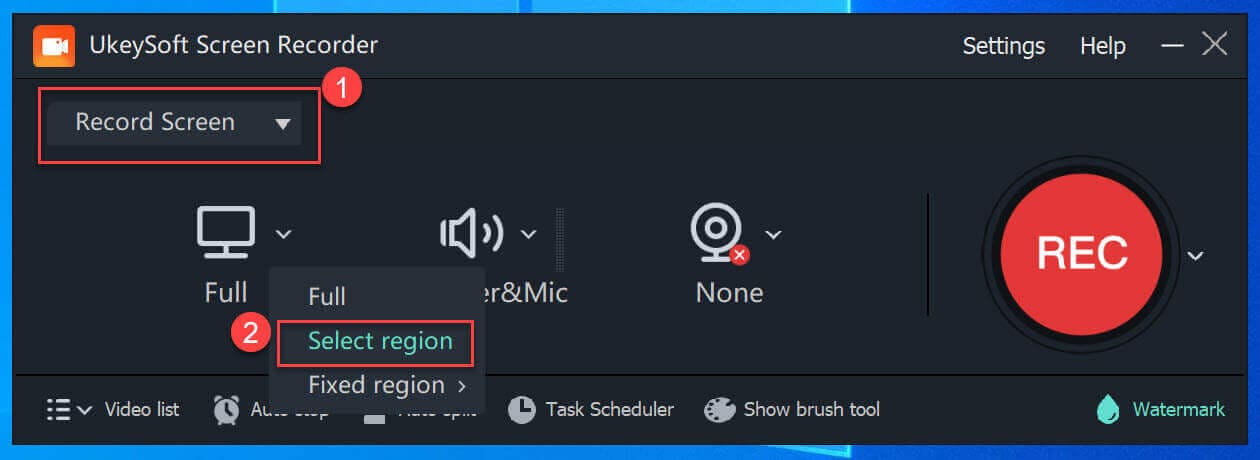
Please choose "Computer sounds" in the Audio: option.
Step 3. Adjust Output Settings
Then click the Gear icon to adjust the output settings. Tap on the Video tab, you can select MP4 as output format, and adjust the Quality, Resolution, folder, etc. as needed.
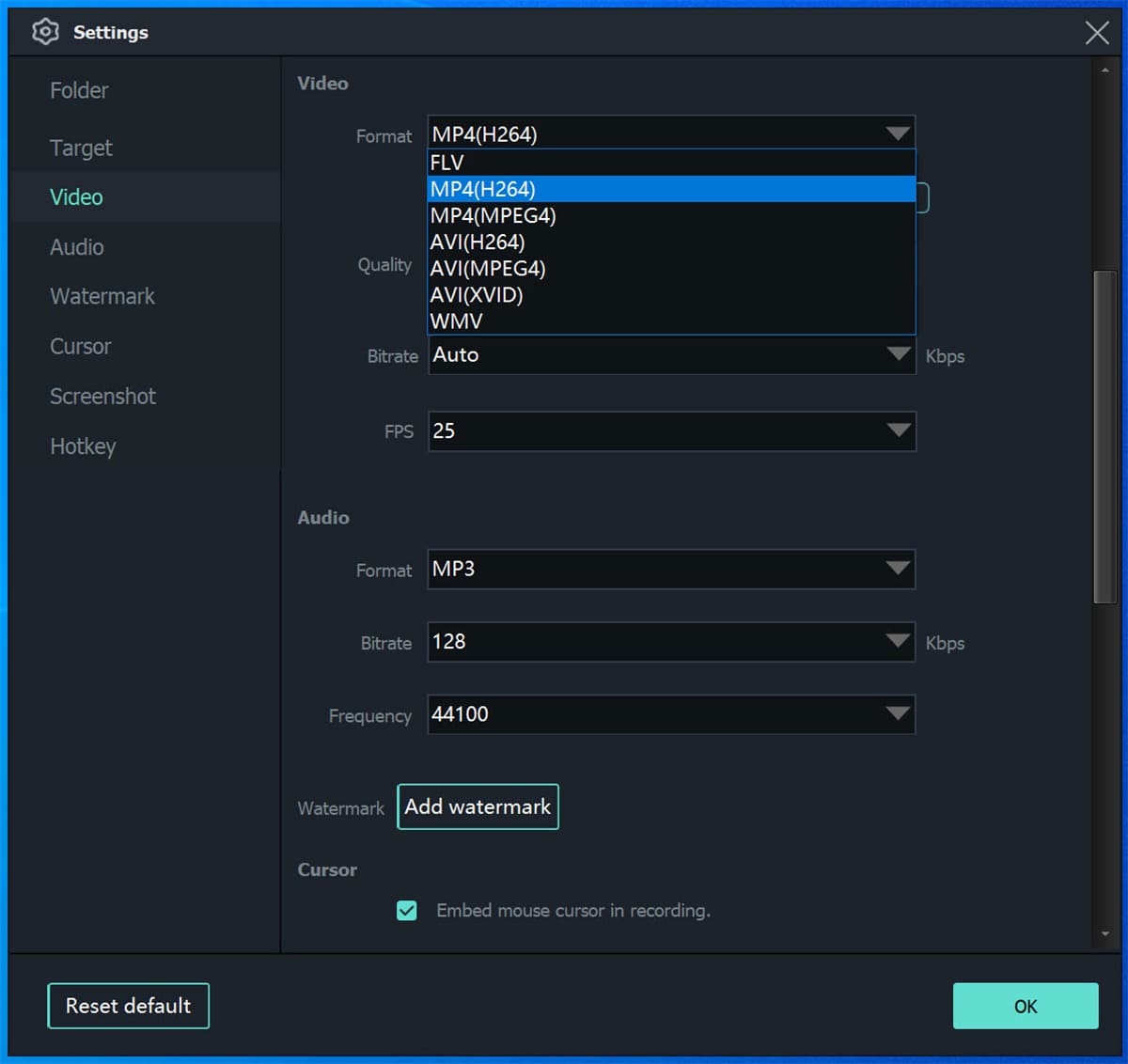
Step 4. Record and Save Netflix Movie to Mac
Now play the Netflix movie, and hit on "Record" button to record the Netflix movie and save it to your Mac folder.
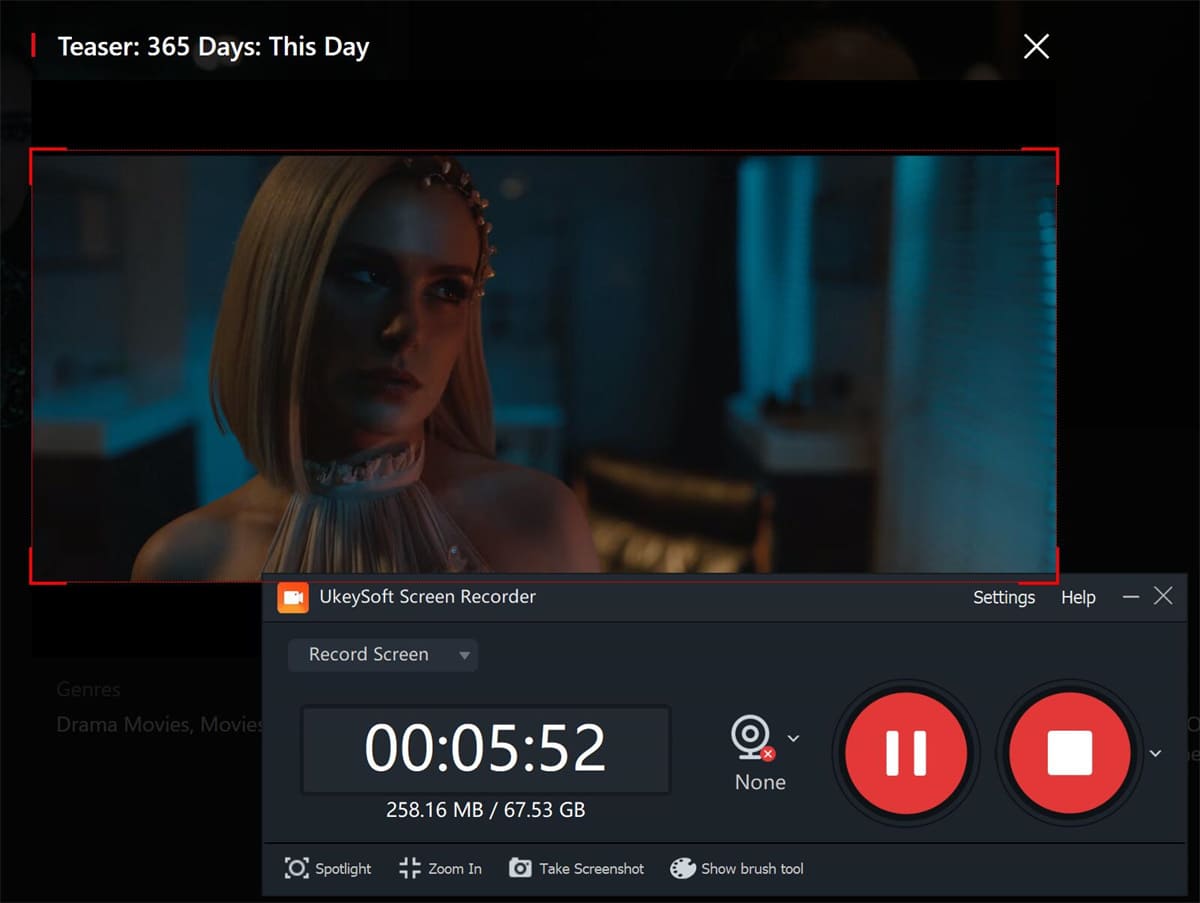
This method is most effective when you can't download movies from Netflix to your Mac due to copyright issues or other issues.
Thanks to Apple Boot Camp or Parallels desktop, you can run both Windows and macOS on a Mac machine at the same time. In other words, you can install Netflix Windows app on your Mac to download movies from Netflix.
Once you install Windows 10 onto your Mac, go to the Microsoft Store and download the Netflix app. Then launch the Netflix Windows app, login to your subscription account. Finally, you'll be able to download Netflix movies on Mac to watch offline!

Do you know that the Apple's M1 Macs are able to run iOS and iPadOS apps? For Macs with M1 chips, you can install the iOS apps, such as Netflix app, Instagram app, etc. Currently, new Macs equipped with M1 include MacBook Air, 13-inch MacBook Pro, Mac mini and the new 24-inch iMac. To check if your Mac has an M1 chip, you can click Apple menu > "About This Mac" to find the item labeled "Processor" or "Chip".
How Get Netflix for iOS App on Mac
1. Go to the App Store on your Mac, search for "Netflix"
2. Tap "iPhone and iPad apps", and click the Download button.
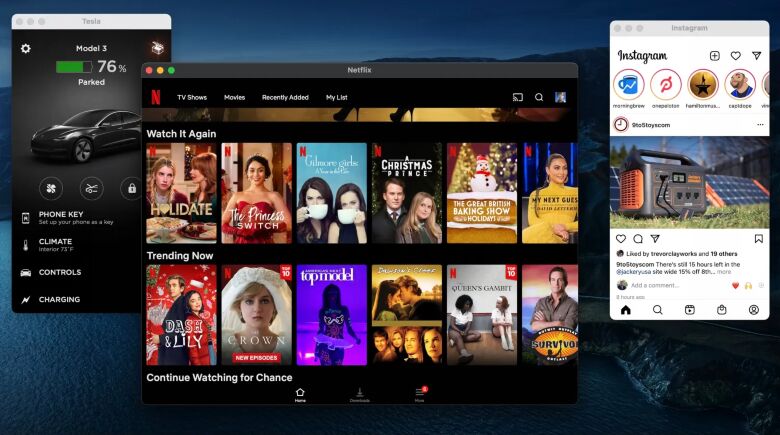
3. After installation, open the Netflix app and sign in with your Netflix membership account. Now you can download Netflix movies and shows on your Mac.
Note: To run Netflix for iOS on your Mac, you have to get used to the Touchpad.
Although Netflix is not available for Mac, you can find other feasible ways to save Netflix movies to Mac. For example, you can download Netflix videos to Mac for free via 4kFinder Netflix Video Downloader, or screen capture Netflix movies on Mac with UkeySoft Screen Recorder. Also, you can install Windows 10 onto your Mac using Apple Boot Camp or Parallels, or install Netflix iOS app use the Netflix iOS app on your M1 Mac. But these two methods are more complicated, and both have requirements for the Mac computer model used. Therefore, 4kFinder Netflix Video Downloader is the best choice to download any Netflix videos on Mac & Windows for free!
Sorry the comment has been closed.
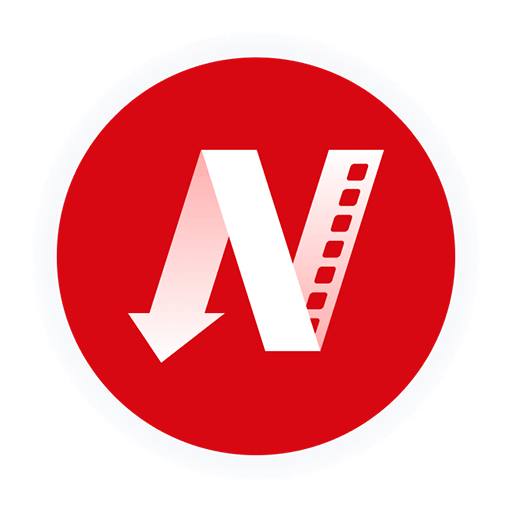
A professional Netflix video downloaders for PC and Mac, which allows you to effortlessly download 1080p Netflix movies and TV shows to MP4/MKV for viewing offline.
PRODUCT
Copyright © 2025 UkeySoft Software Inc. All rights reserved.
Comments are off!