Netflix Video Downloader
Download Netflix Videos to MP4/MKV
Video Converter (Windows / Mac)
Convert video/Audio into any format.
Screen Recorder (Windows / Mac)
Record everything on your screen.
M4V Converter
Convert iTunes M4V video to MP4.
USB Encryption
Protect data on any USB drive.
CD DVD Encryption
Protect data on any DVD, CD discs.
iPhone/iPad Unlocker
Unlock iPhone, iPad and Apple ID.
iOS System Recovery
Fix an iPhone/iPad to a working state.
iPhone/iPad Data Eraser
Completely erase data on your iOS devices.
UkeySoft File Lock for Mac is an easy-to-use and ultra-secure Mac file hider tool to help you to hide and encrypt data on your Mac. To keep your information away from prying eyes, let’s learn how to hide and password protect your files, folders and documents on Mac by UkeySoft File Lock for Mac.
Part 1. Installation & Register
Step 1. Install UkeySoft File Lock for Mac
Click the Mac version download button to download the installation package of UkeySoft File Lock for Mac. Then follow the instructions to install UkeySoft File Lock for Mac on your Mac.
Step 2. Register UkeySoft File Lock for Mac
Tips: You can only hide files and folders on Mac with the free trial version. If you want to set a password to protect your personal information, files, folders and documents by this program, please buy the full version and register to get the full function. At first, purchase UkeySoft File Lock for Mac from our Store, we offer three types of license codes for users: 1-year Subscription, Personal License and Family License, no matter which version you have bought, we also supports Lifetime Free Upgrades. Once you received the email from UkeySoft, run the program. Now click on "Enter Registration Code..." to open the registration window.
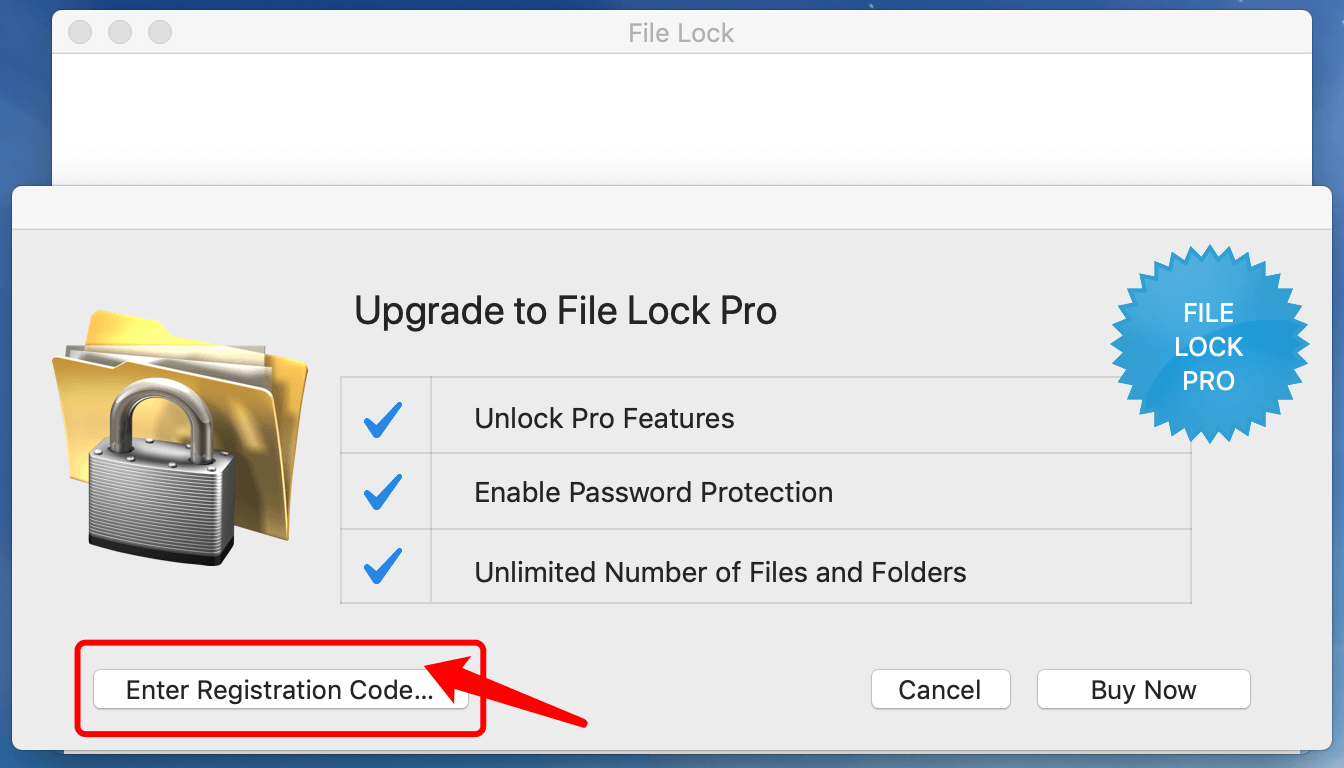
Fill the input blanks with Activation Code to activate full version.
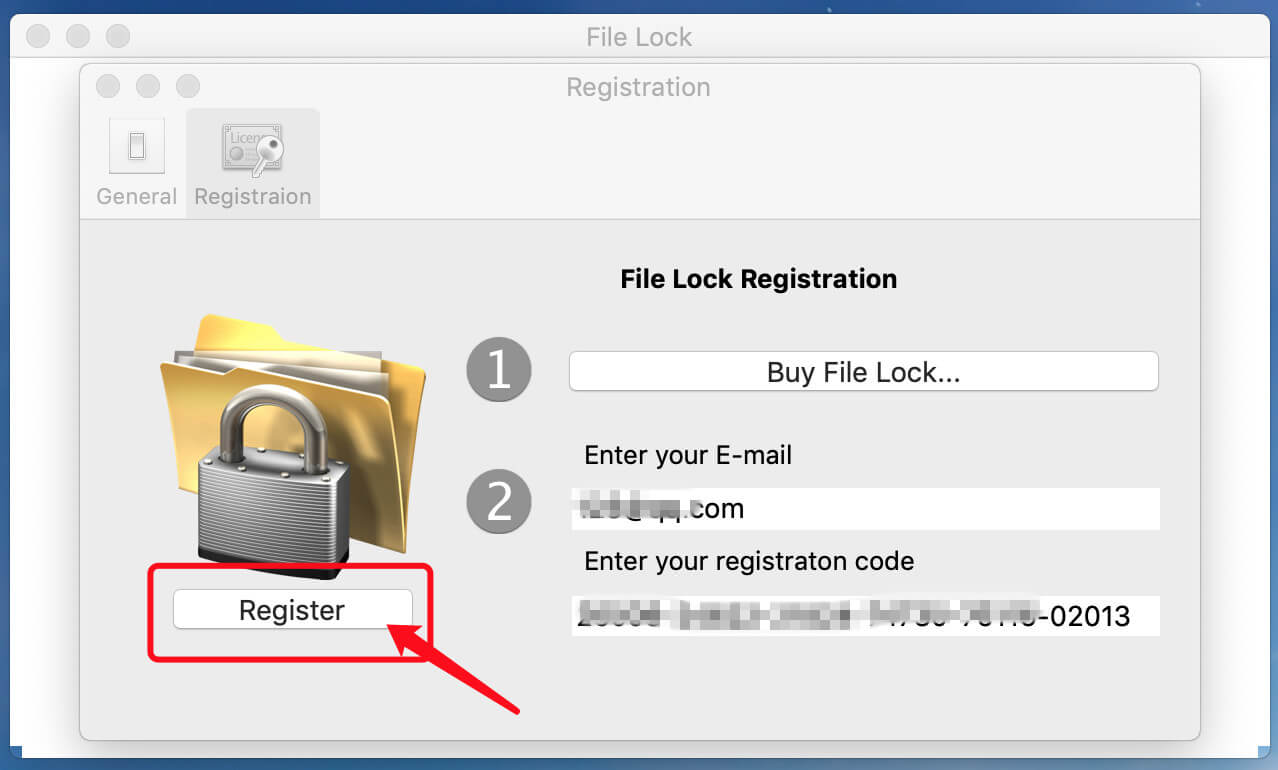
Part 2. Hide and Password Protect Your Files and Folders on Mac
Step 1. Run UkeySoft File Lock for Mac
Quickly hide and password-protect files and folders on your Mac computer, please launch the UkeySoft File Lock for Mac at first.
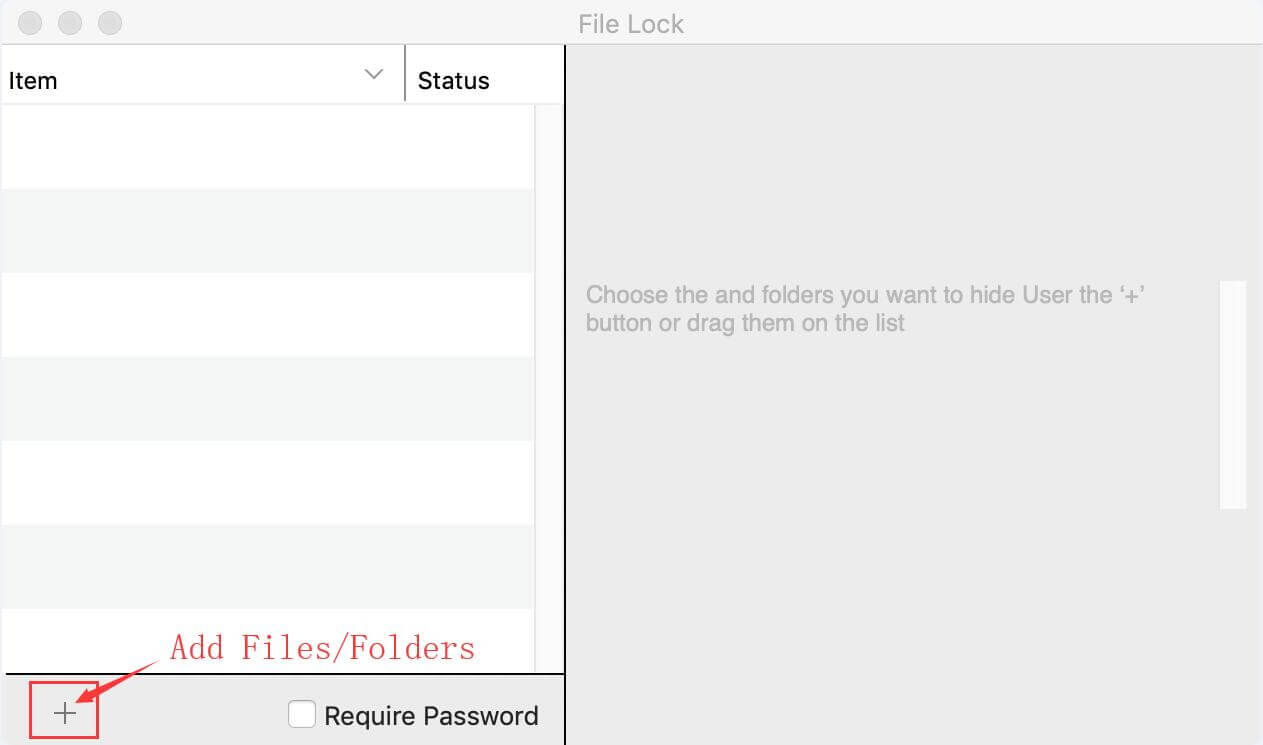
Step 2. Add Files or Folders to the List
UkeySoft File Lock for Mac can help you hide photos, videos, files, folders, documents, App installation package, App ico and more on Mac, please click the '+' button to add what you want to hiding to the list. In additional, you can also drag the files or folders to the list directly.
Add photo files to the list for hiding
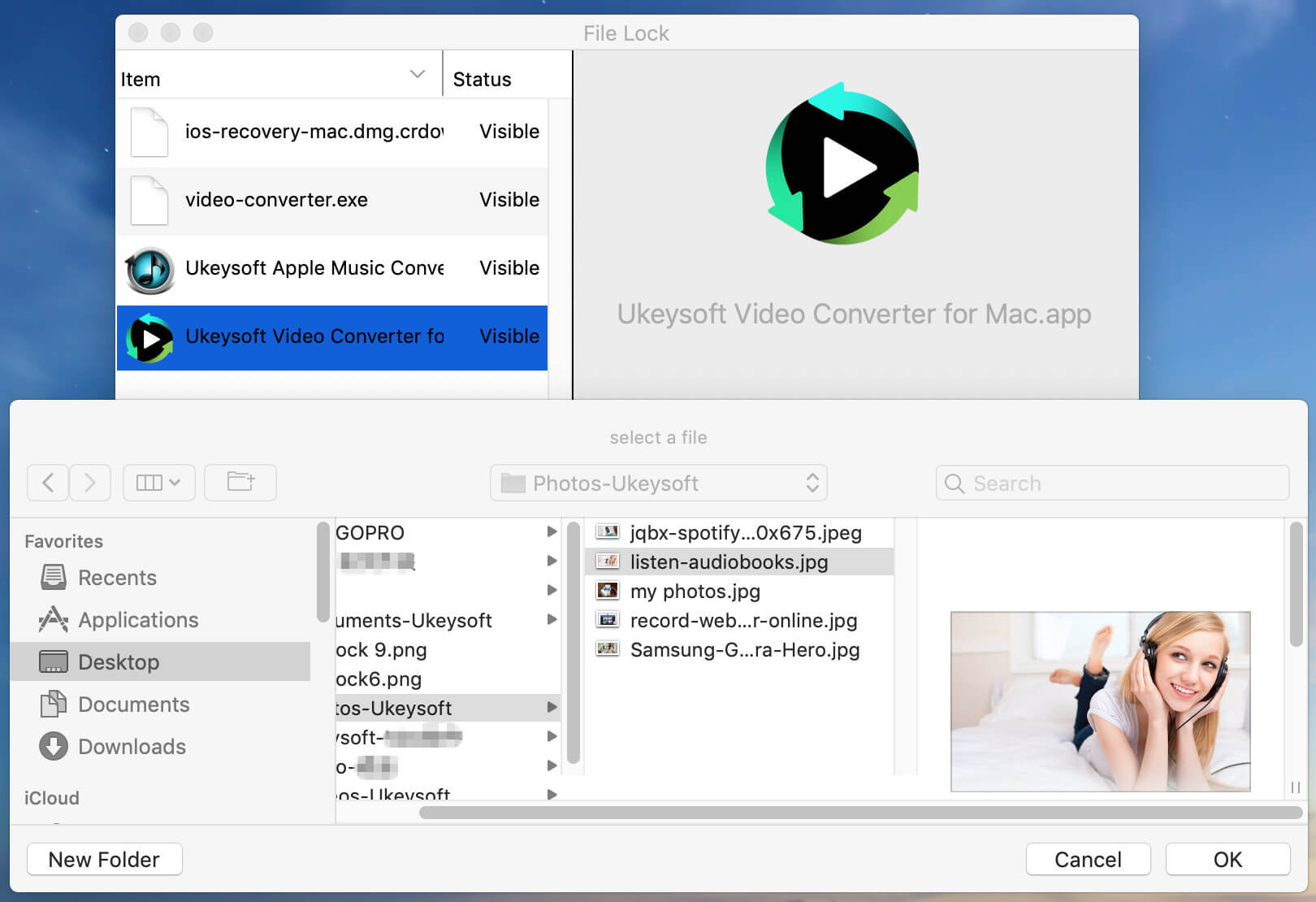
Add video files to the list for hiding
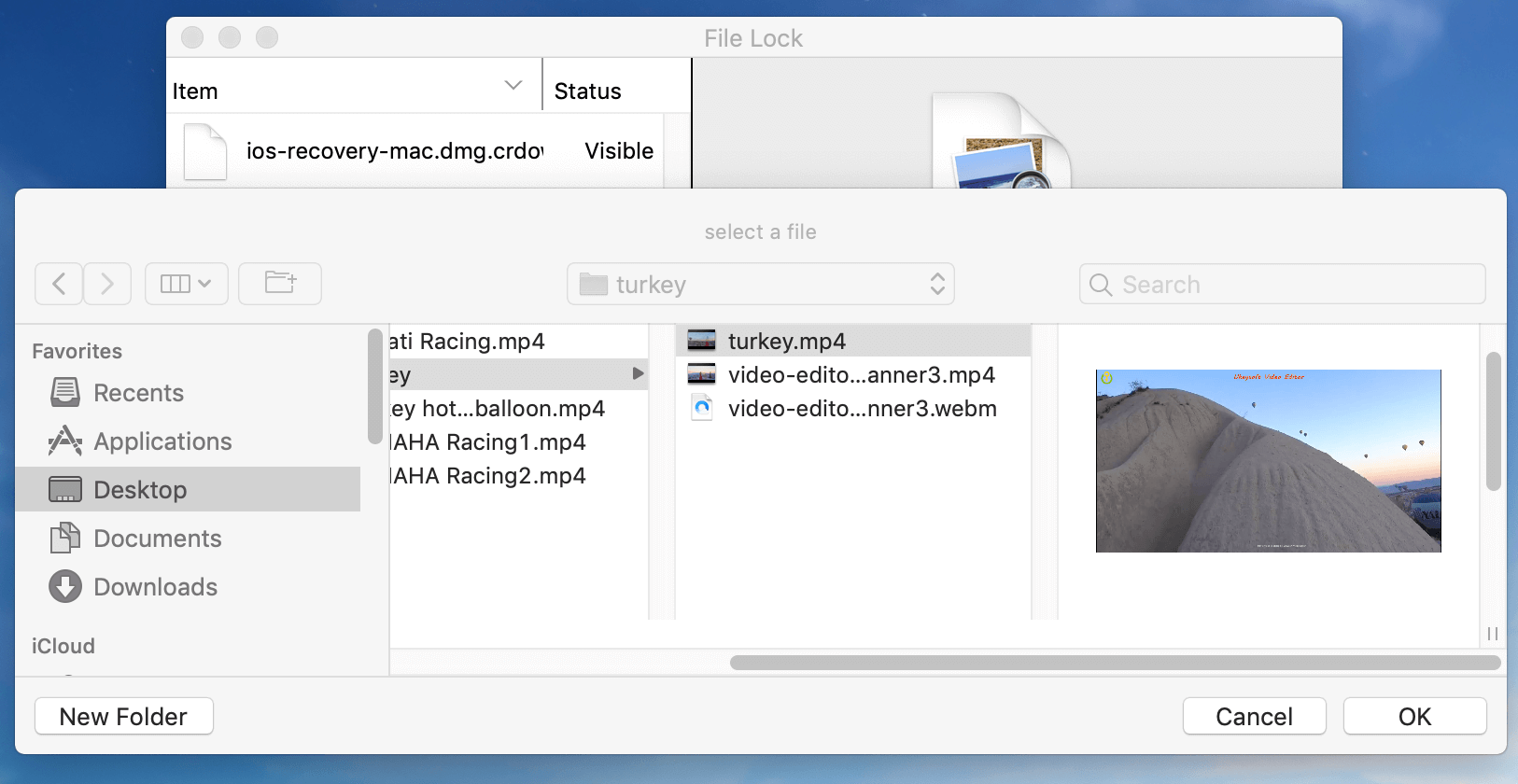
Add all types of document to the list for hiding
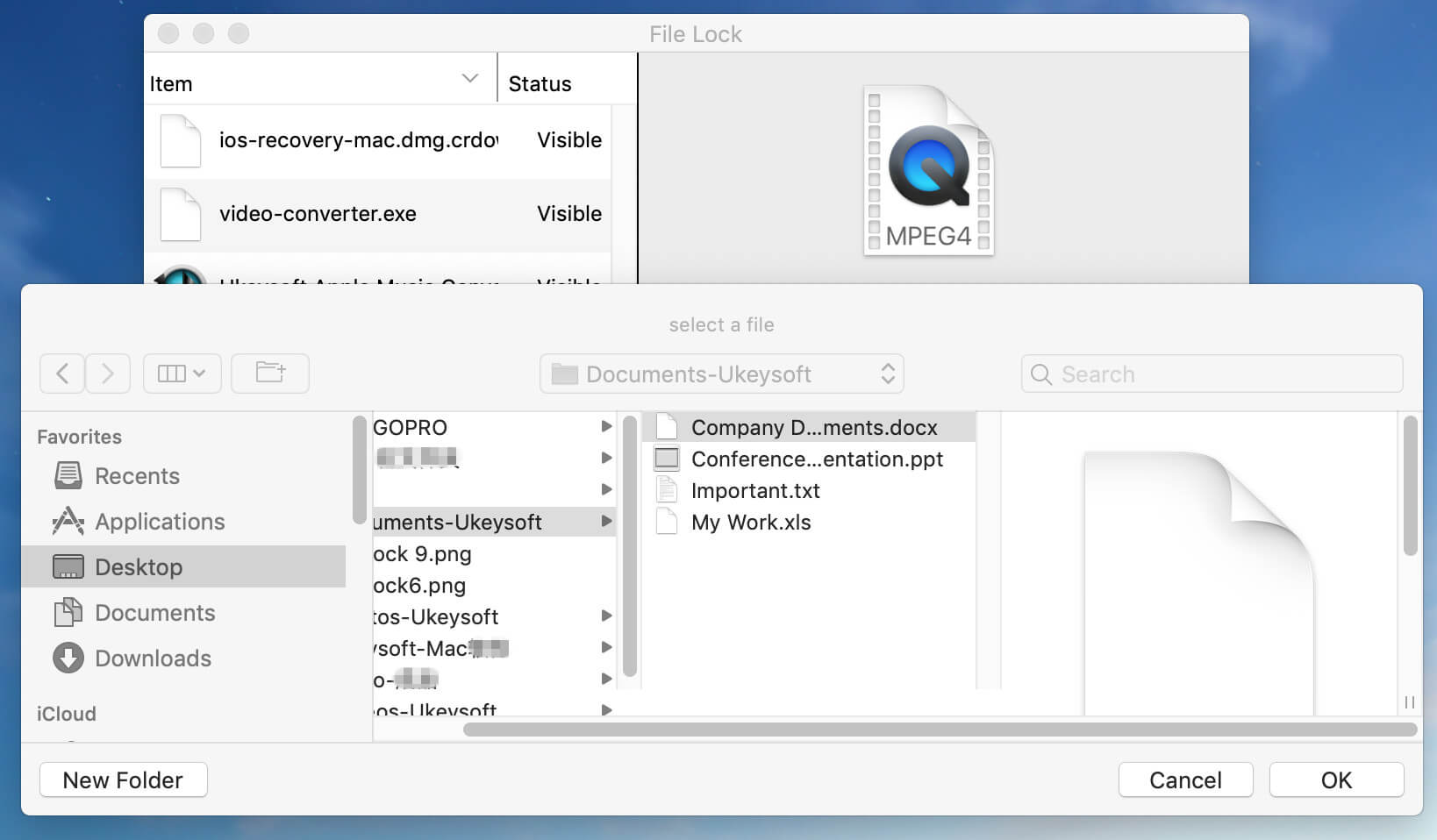
Add apps to the list for hiding
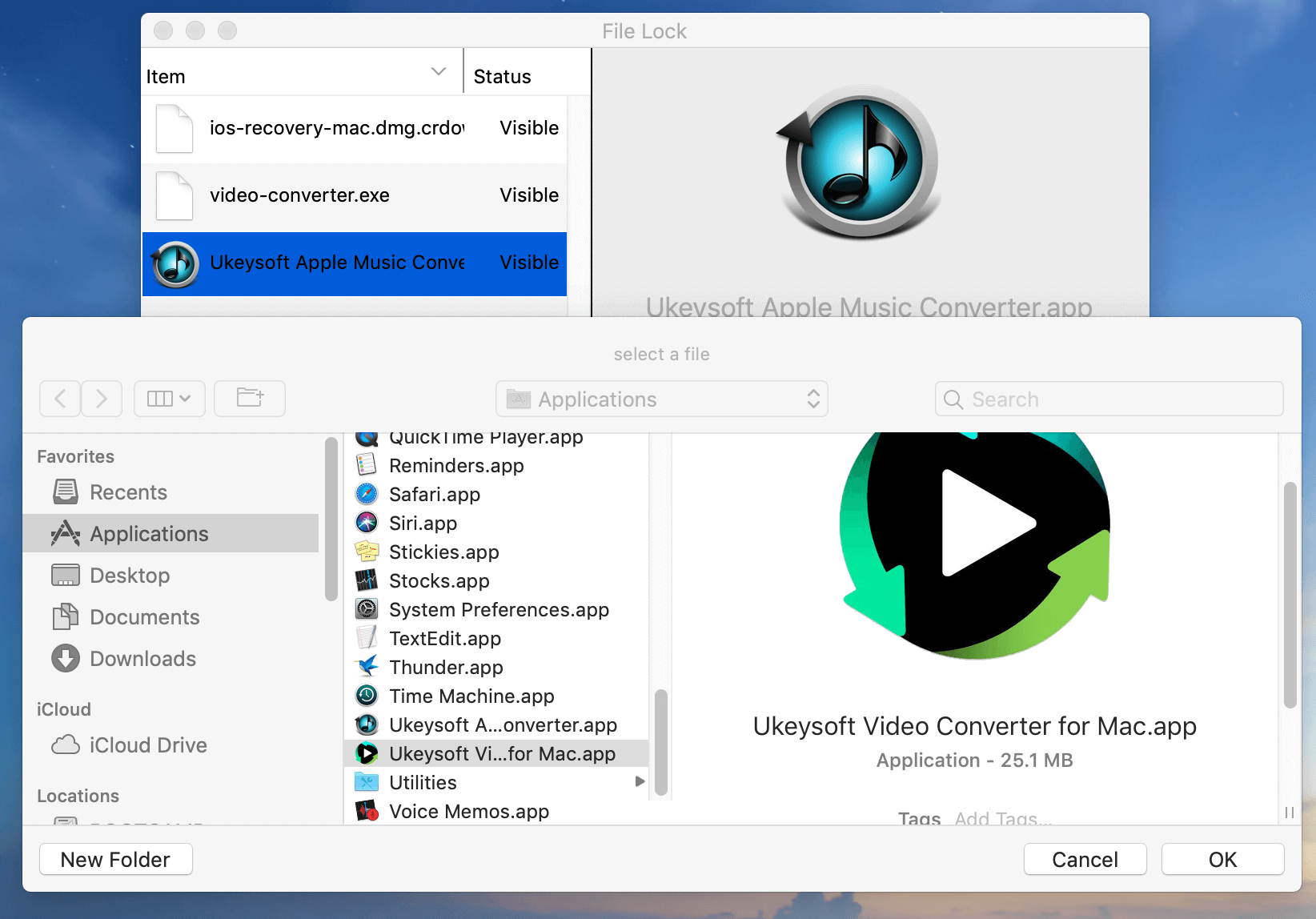
Step 3. Select Files/Folders/Apps and Set as Invisible
Above steps, you have add the things what you want to hiding to the list of UkeySoft File Lock (Mac) program, then select the files or folders that you want to hide and set Invisible to hide them.
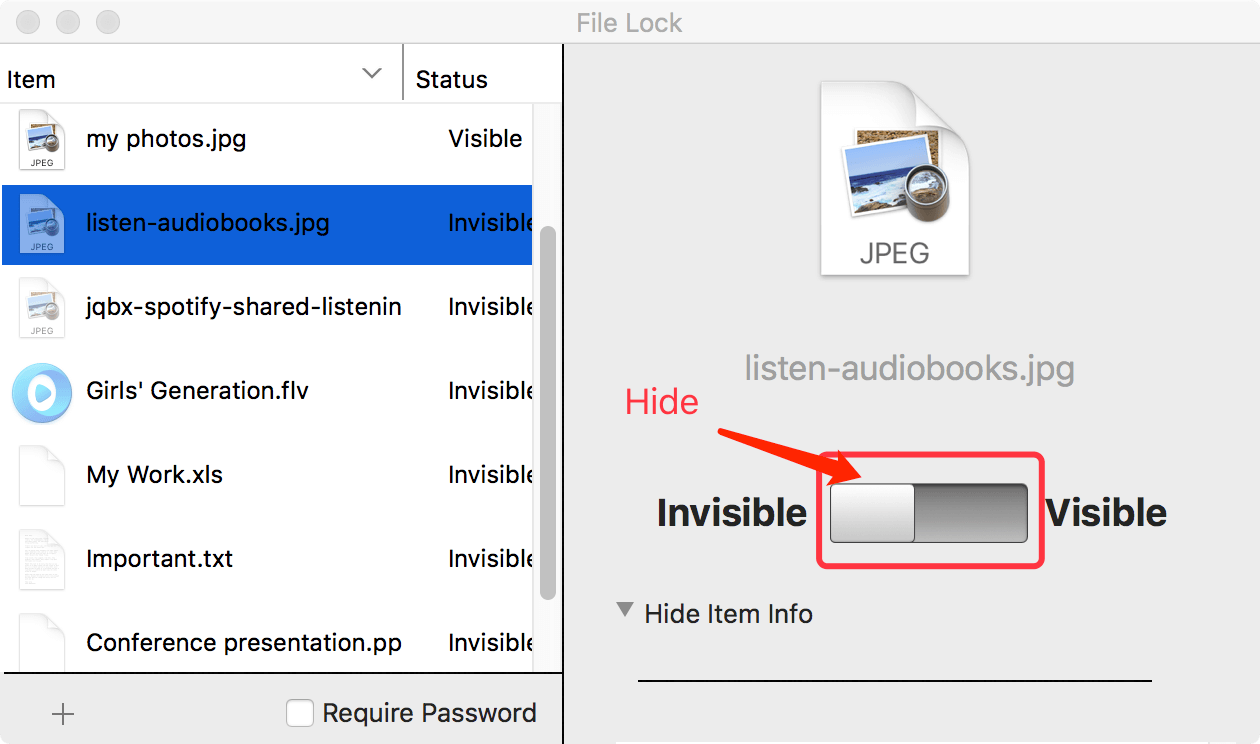
Step 4. Set a Password to Protect Them
If you want to keeps your data locked up and protected with password protection and lock the application with password, please choose 'Require Password' check box.
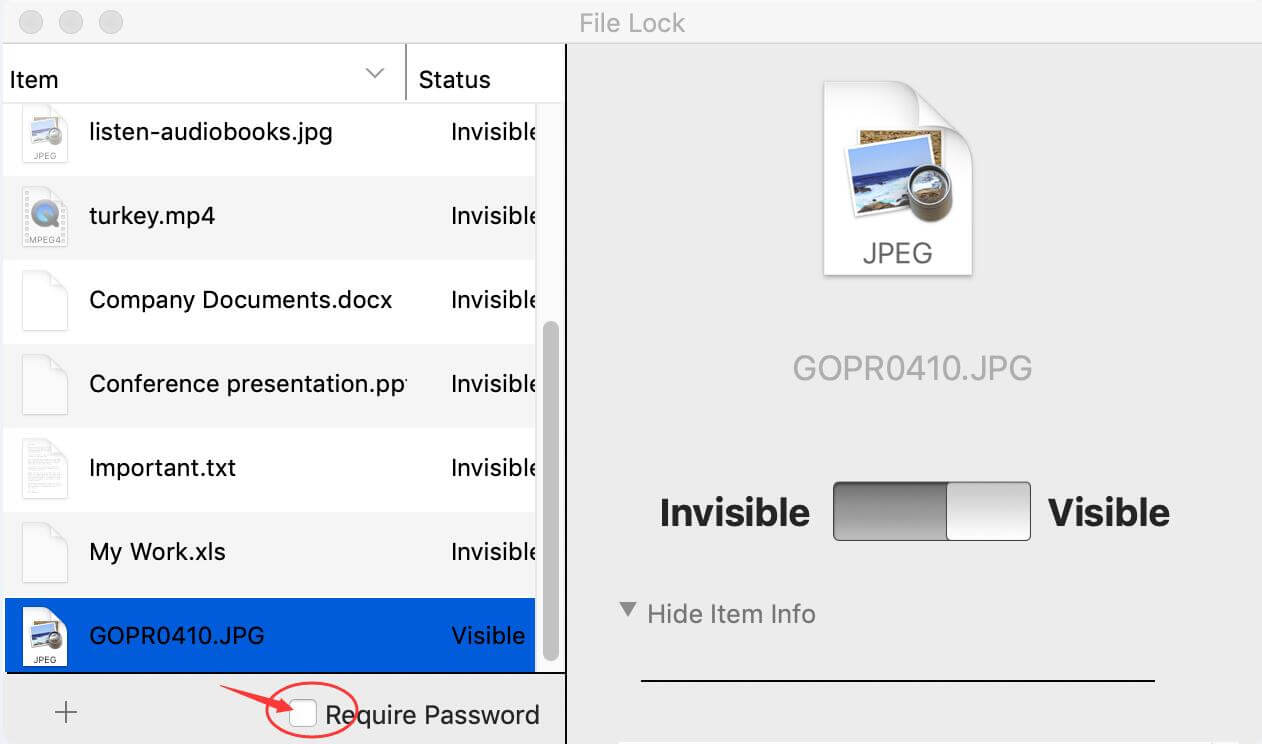
After setting a password to hide and protect the files from list, nobody gets into the app or your data without your password.
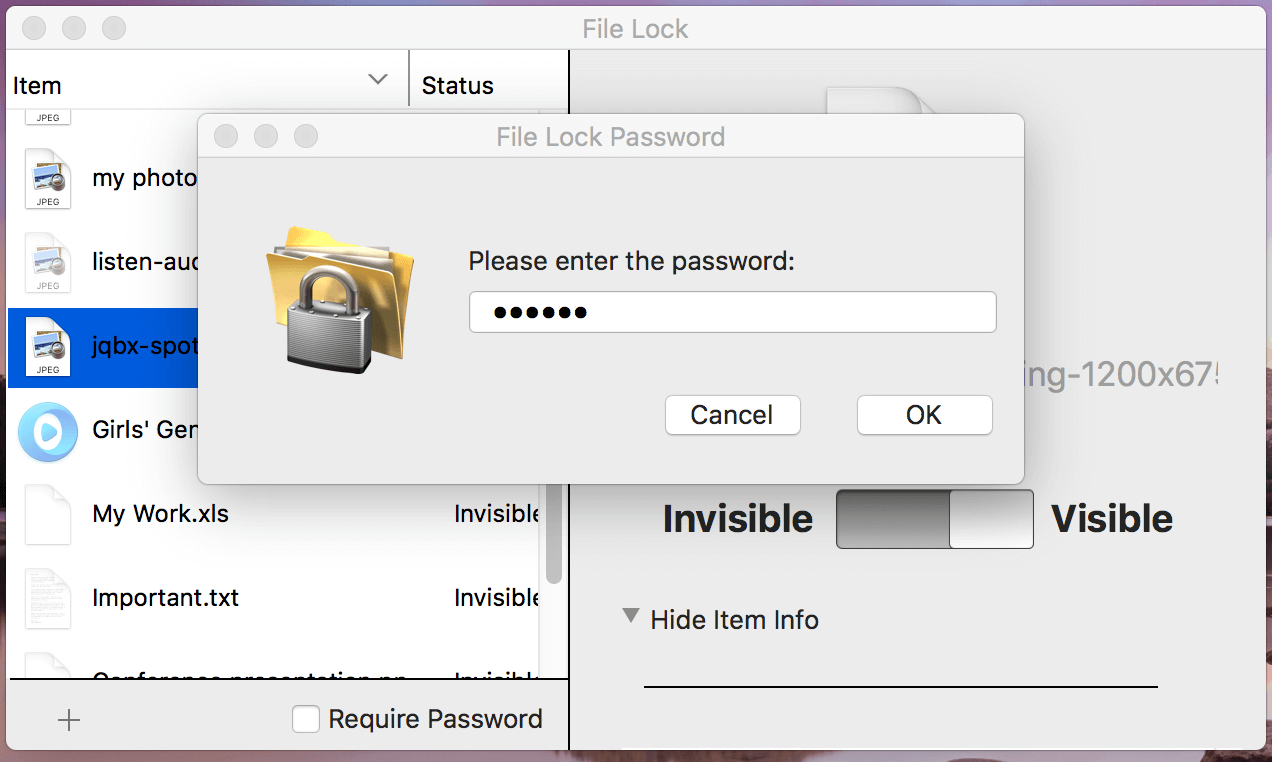
Part 3. Show the Hidden Files, Folders
Above steps, we have showed you how to hide files and files on Mac computer with the help of UkeySoft File Lock for Mac, if you want to show the hidden files and folders, please launching the UkeySoft File Lock for Mac again, then enter the password that you have setting before. After entering the main interface of the program, please select the file or folder you want to make visible, then set Visible, after then you can see the hidden files or folders.
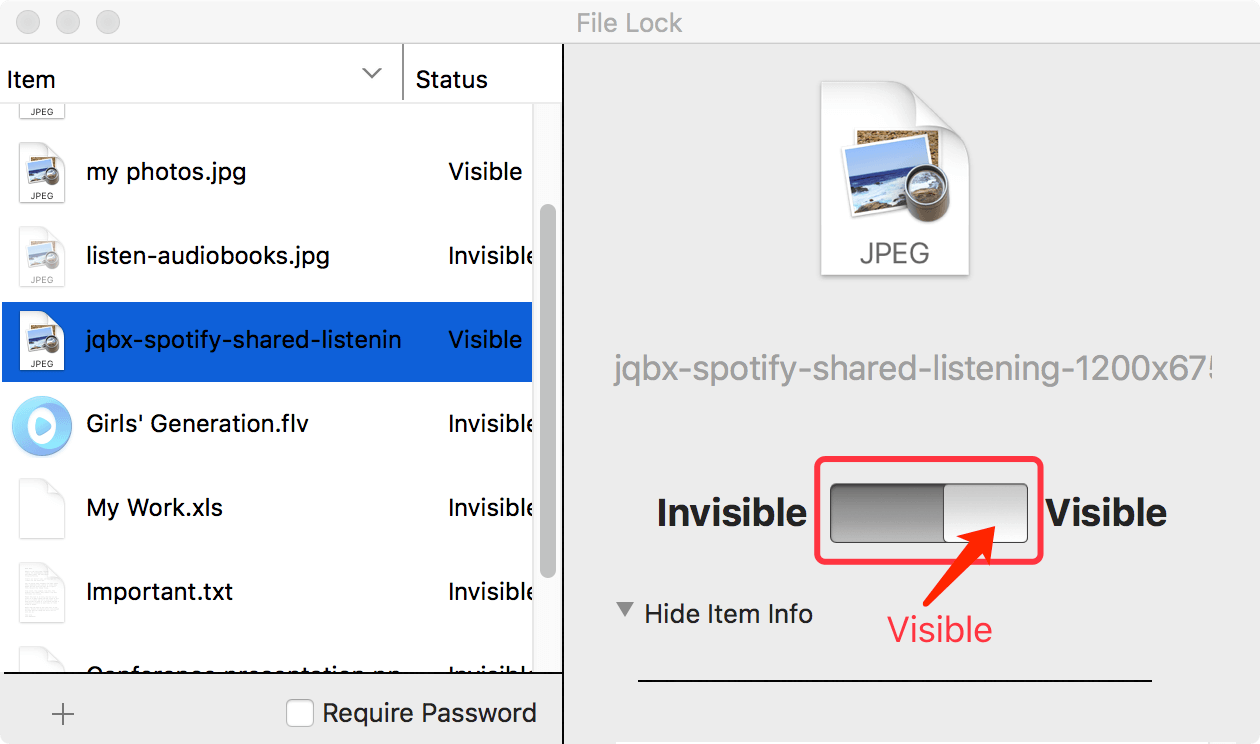
PRODUCT
Copyright © 2025 UkeySoft Software Inc. All rights reserved.