Professional
Years of study, skilled staff and guaranteed quality



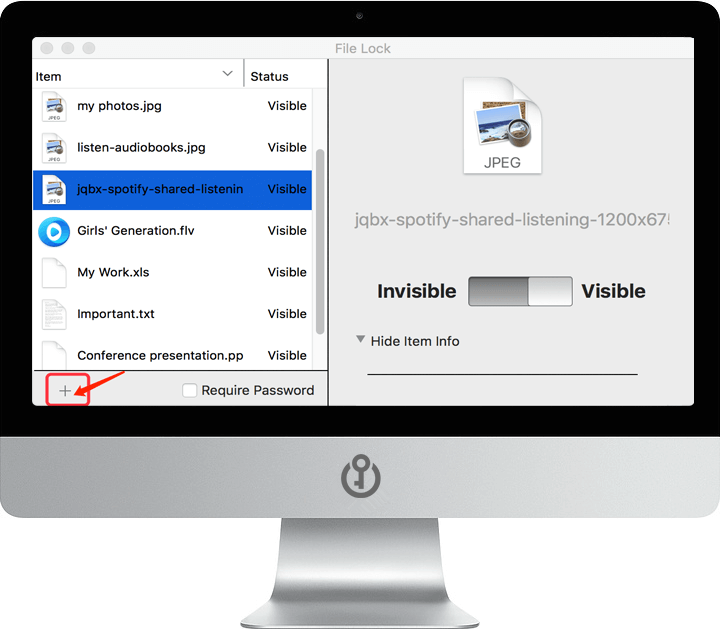
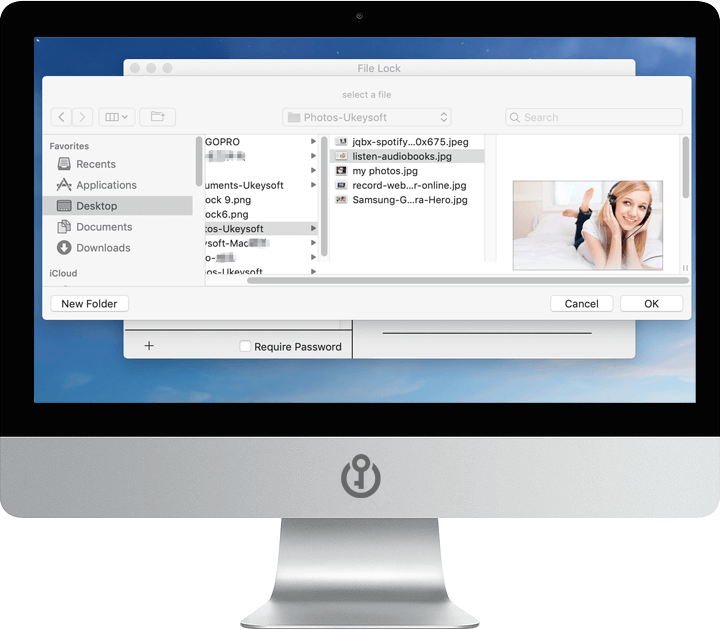
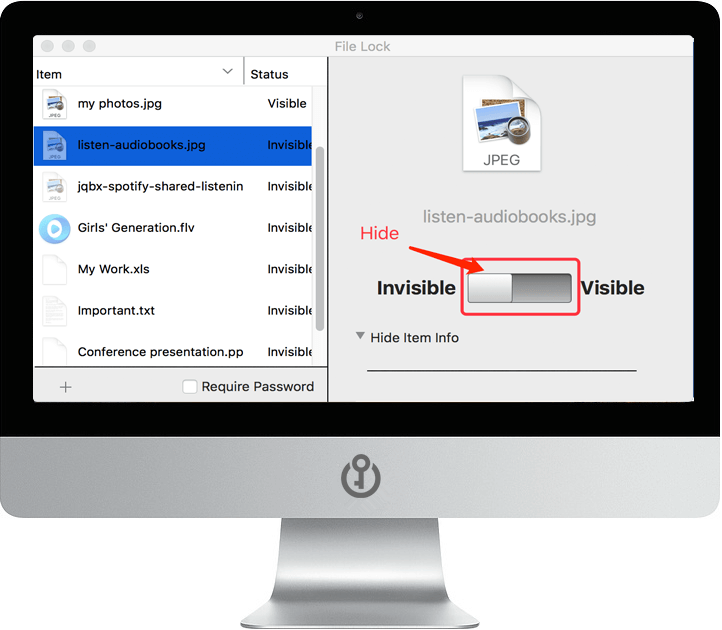
Hide Files and Folders for Mac
UkeySoft File Lock is a data secure app for Mac dedicated to protect documents and folders. With a click, it conceals files and folders with all their contents, it make your private files and folders completely invisible to anyone.

Password Protect Files, Folders and App
UkeySoft File Lock keeps your data locked up and protected with password protection. Nobody gets into the app or your data without your password, to gain access to the application it will be necessary to enter the correct password.

Securely Encrypt USB Drives on macOS
UkeySoft File Lock (Mac) not only can help you password protect files and folder on Mac, but also helps you encrypt a USB flash drive and USB hard drive in macOS computer. If you don’t want anyone access your USB device, you can set a password to protect your USB drives on macOS.

Deny Reading or Writing Files Folders
Hide your private information, from bank statements to personal notes, from company files to personal privacy photos/video, under the industry-standard AES-256 encryption — all in one click hiding, you can easily to keep your information away from prying eyes.
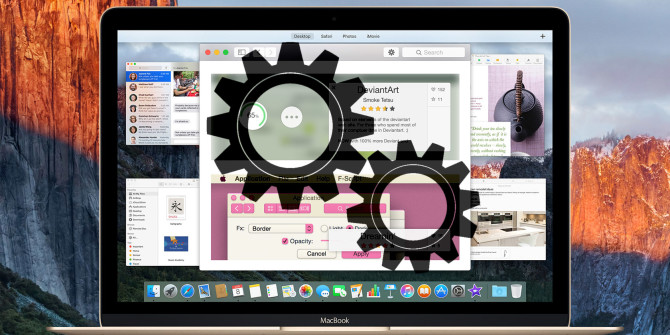
More Features

Auto Hide and Show
Making all hiding files invisable after quit the application. Or you make all items visable at launch File Lock.

Hide Photos, Video
Hide your private videos and private pictures to prevent your private files from being viewed, or avoid privacy leak on your Mac.

100% Safely
The Require Password check button lets you protect the app with a password. If need to use this App, you need to enter the correct password.

Easy to Use
Easily create a list of file and folders, just 1 click to turn visible or invisible.

UkeySoft File Lock for Mac
Free download UkeySoft File Lock for Mac and try to protect your sensitive files from prying eyes by password protecting specific folders.

44,506,168+ Downloads

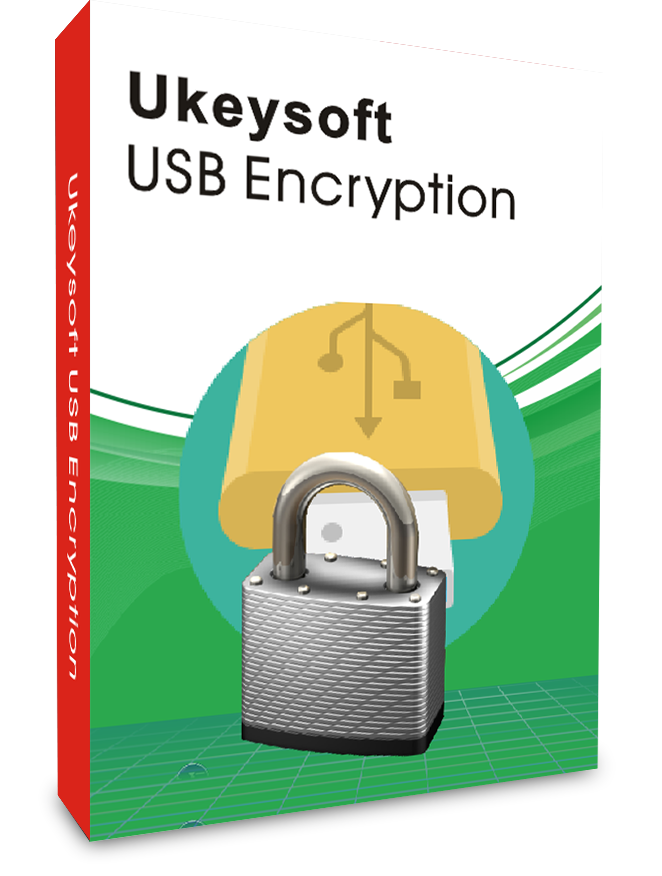
UkeySoft USB Encryption
Password protect and encrypt USB drive, memory stick, SD card and other external mobile storage, and protects your personal, business, and financial data.
Try It Free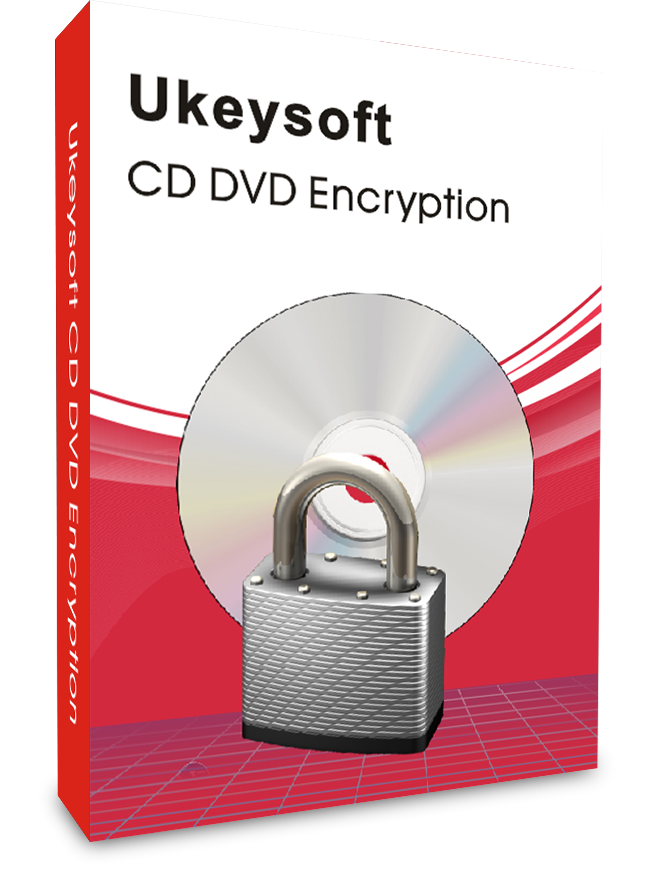
UkeySoft CD DVD Encryption
Best DVD/CD copy protection software to password protect and encrypt CD and DVD, easily creating encrypted data files, virtual discs and burning encrypted CD/DVD.
Try It Free
Professional
Years of study, skilled staff and guaranteed quality

100% Safe
Risk-free and thoughtful service promised

Support
Free Updates & 7*24 Nice Support
PRODUCT
Copyright © 2022 UkeySoft Software Inc. All rights reserved.