 ✕
✕
Netflix Video Downloader
Download Netflix Videos to MP4/MKV
Video Converter (Windows / Mac)
Convert video/Audio into any format.
Screen Recorder (Windows / Mac)
Record everything on your screen.
M4V Converter
Convert iTunes M4V video to MP4.
USB Encryption
Protect data on any USB drive.
CD DVD Encryption
Protect data on any DVD, CD discs.
iPhone/iPad Unlocker
Unlock iPhone, iPad and Apple ID.
iOS System Recovery
Fix an iPhone/iPad to a working state.
iPhone/iPad Data Eraser
Completely erase data on your iOS devices.
By AldenUpdated on July 31, 2025
"I downloaded a Netflix show on my iPhone 13, but it's at 480p low resolution. Is there a way to change Netflix download quality? How do I make Netflix download in HD? Thanks."
Netflix is a popular streaming video platform that provides a wealth of original movies and TV shows. To give users a better streaming experience, Netflix allows users to change or adjust the video quality on the Netflix official website or app. Netflix offers its subscribers a range of options from standard-definition streams to higher-resolution Ultra HD streams. According to statistics, as of the third quarter of 2021, the total number of Netflix paid subscribers was 214 million.
● Basic Plan: $8.99 per month. Subscribers are restricted to stream and download video in standard definition (SD) quality on one device at a time, usually at 360p or 480p.
● Standard Plan: $13.99 per month. It allows subscribers to view and download titles in high definition (HD 720P, HD 1080P) on two different devices.
● Premium Plan: $17.99 per month, this increases viewing to Ultra HD (4K UHD) on four different screens.
If you join its subscription plan, you will be able to stream more content and higher-quality videos on Netflix. In this tutorial, you are going to learn how to change or adjust video quality of Netflix on mobile devices and computers. In addition, you will get benefits on downloading HD (1080p) Netflix videos without subscription!
CONTENTS
There are several factors that determine video quality on Netflix: subscription plan, Internet connection speed, video player or screen size, and the quality of the original uploaded video, because the higher the quality, the better the video will play on the big screen. If the original video was recorded in standard definition, then you can't stream it in high-definition quality. When watching Netflix on a computer, mobile device or TV, you can also manually change video quality on Netflix.
Here are all the ways to change the video quality of Netflix on mobile devices and computers. You can follow the detailed steps to change your Netflix streaming quality, or adjust the video download quality on Netflix.
On iOS, Android device, Amazon Fire Tablet
Step 1. Open the Netflix mobile app, tap on your Profile icon in the top-right corner.
Step 2. Tap "App Settings", and then tap the "Mobile Data Usage" under Video Playback.
Step 3. Pick an option you like: Automatic (up to four hours of streaming per GB), Wi-Fi Only, Save Data (up to six hours of streaming per GB), or Maximum Data (up to 1GB per 20 minutes. If you have an unlimited data plan, you can select Maximum Data.

On Windows, Laptop, Mac or MacBook
Step 1. Open the Netflix app on your Windows 8/10, tap the three dots in the upper right corner of the screen and select "Settings", and click "Account Details".

If you are using other Windows system or MacOS, please go to Netflix website on browser, login to your account. Click on your Profile icon in the upper right corner and select "Account".

Step 2. On your account page, scroll down until you reach the "Profile and Parental Controls" panel, and click the down-arrow next to your profile. Then click the "Change" button next to the playback settings.

Step 3. Under the "Data usage per screen" menu, select the desired video quality. Then tap "Save" to save your change.

Netflix only allows users to download Netflix movies on the Netflix mobile app and Netflix Windows app. There is no Netflix app on Mac. For Mac users, please turn to Part 2.
On Netflix Mobile App:
Step 1. Open the Netflix app on your iPhone, Android phone or Amazon Fire tablet, etc. Sign in with your Basic/Standard/Premium account.
Step 2. Click on the profile picture in the upper right corner or tap or More button at the bottom of the screen. And select "App Settings".
Step 3. Tap "Video Quality" under the Downloads section. Then select Standard or Higher quality. It will take up more device space when you download a higher quality of Netflix video.
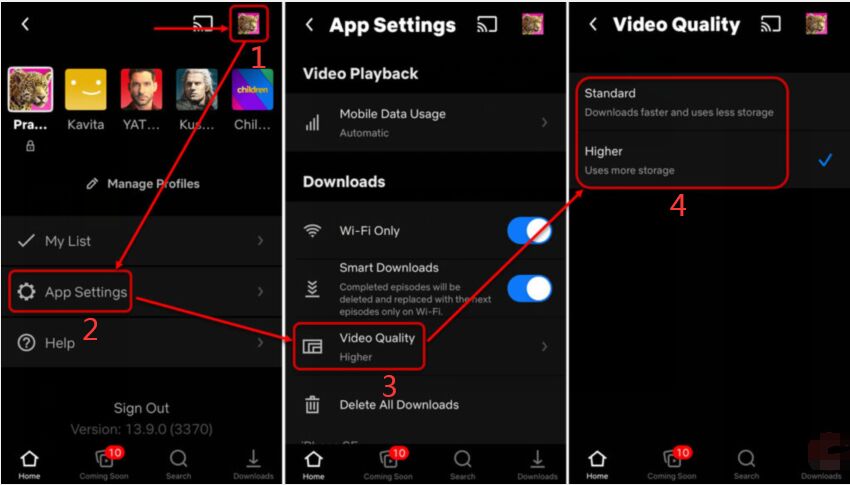
On Windows 8, Windows 10:
Step 1. Launch Netflix Windows app on your Windows 8/10, login to your membership account.
Step 2. Click the three dots in the upper right corner and choose "Settings."
Step 3. Tap on "Video Quality" under the Downloads, you can change it to "High". For Premium users, you can even download Ultra HD video on Netflix.
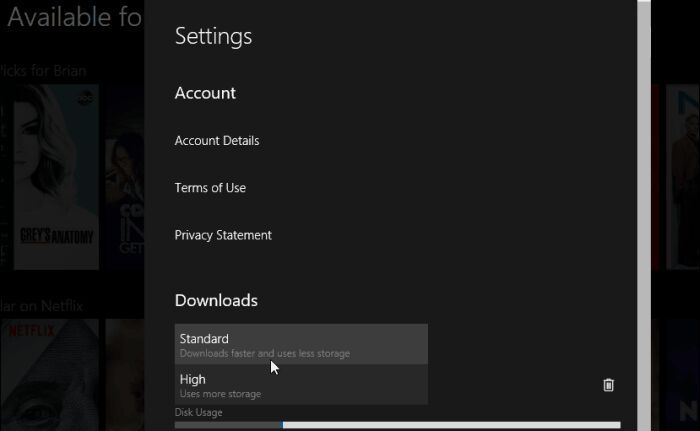
You can subscribe to Netflix for higher video quality. But there are still many users who don't want to buy the subscription of Netflix. Luckily, you can still watch some Netflix content for free, usually at 144p, 240p quality, But, don't expect a SD or full HD experience. Is there a way to download videos from Netflix in HD quality? How to download Netflix movies and shows in full HD without subscription? In order to download and watch Netflix in HD quality, you can use a third-party tool - 4kFinder Netflix Video Downloader.
4kFinder Netflix Video Downloader enables all Netflix users to download Netflix movies and shows in full HD 1080p, and even Ultra HD 4K quality. With it, you can easily watch Netflix HD and Ultra HD videos on any compatible HD/4K devices, such as iPhone, iPad, Android Phone and Tablet, Amazon Fire tablets, HD TV, 4K TV, computer, laptop, MacBook, etc.
You can download this tool on your Mac or PC:
Easy Guide:
- Launch 4kFinder program, sign with your Netflix account.
- Search for the movie or show, or enter the URL directly.
- Click "Gear" icon, select MP4 format and HD quality.
- Hit on "Download" button download Netflix video to MP4 in HD.
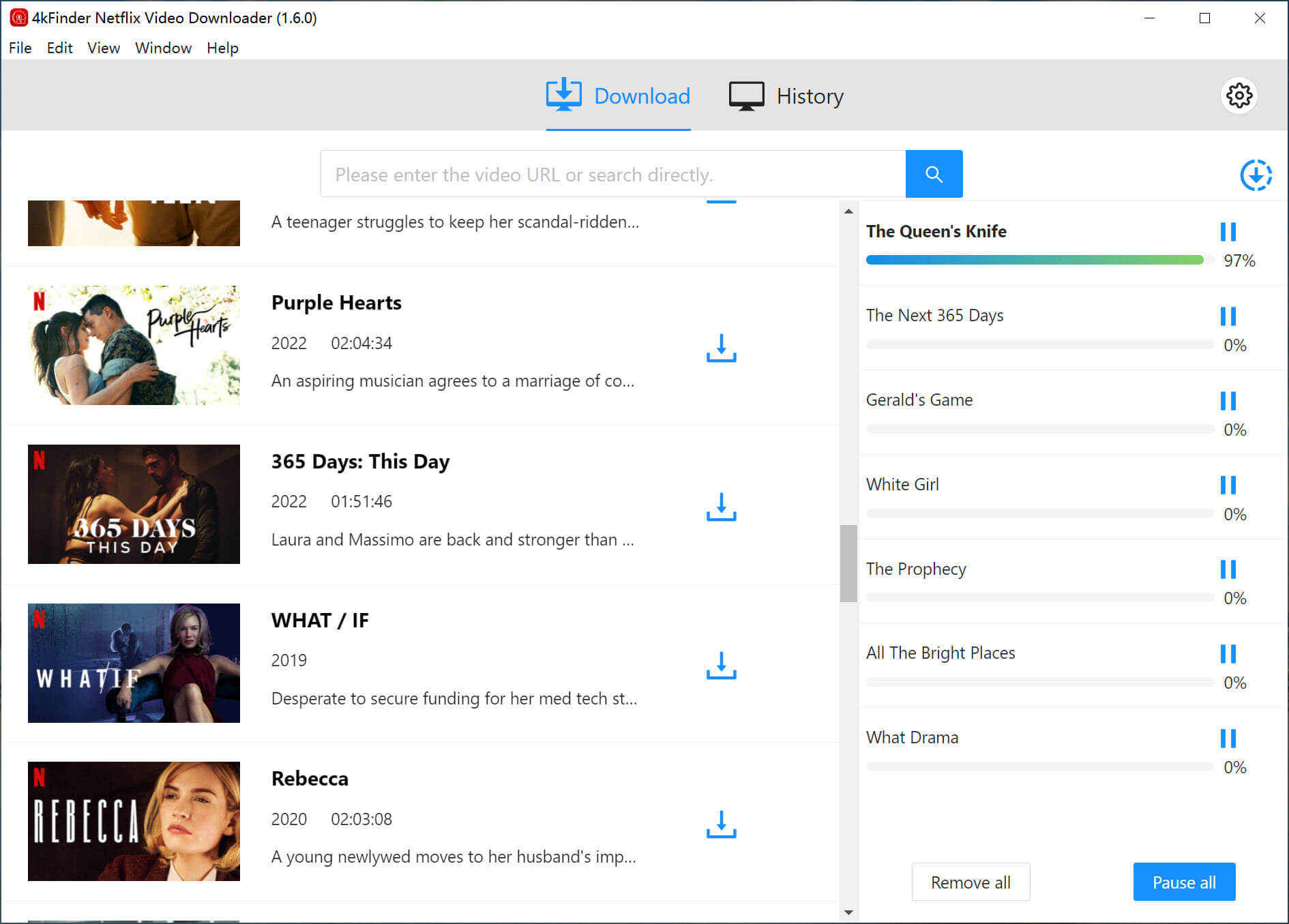
Sorry the comment has been closed.
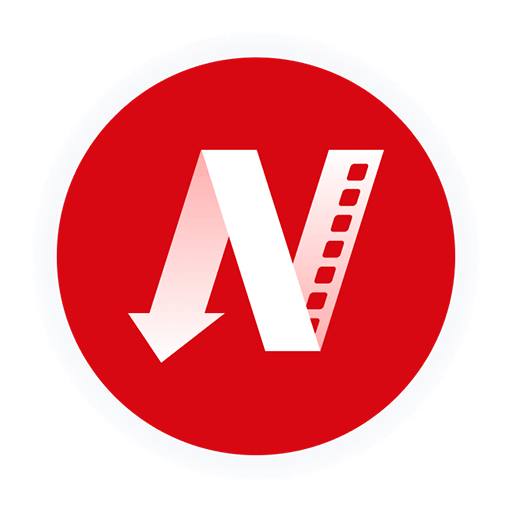
A professional Netflix video downloaders for PC and Mac, which allows you to effortlessly download 1080p Netflix movies and TV shows to MP4/MKV for viewing offline.
PRODUCT
Copyright © 2025 UkeySoft Software Inc. All rights reserved.
Comments are off!